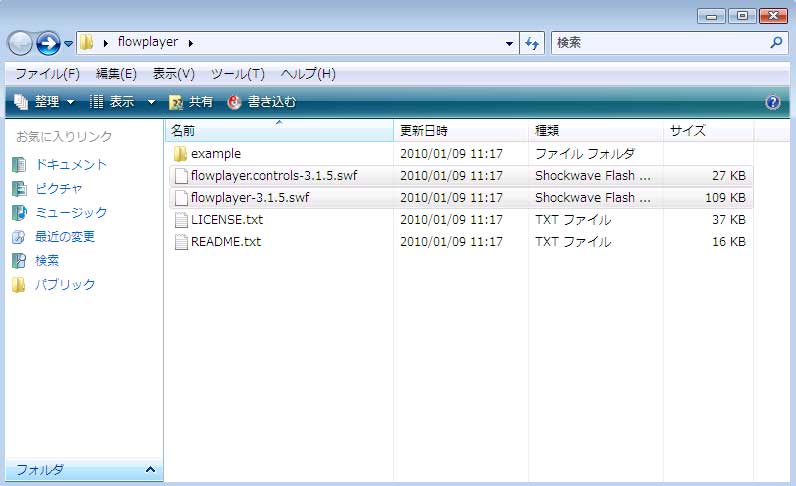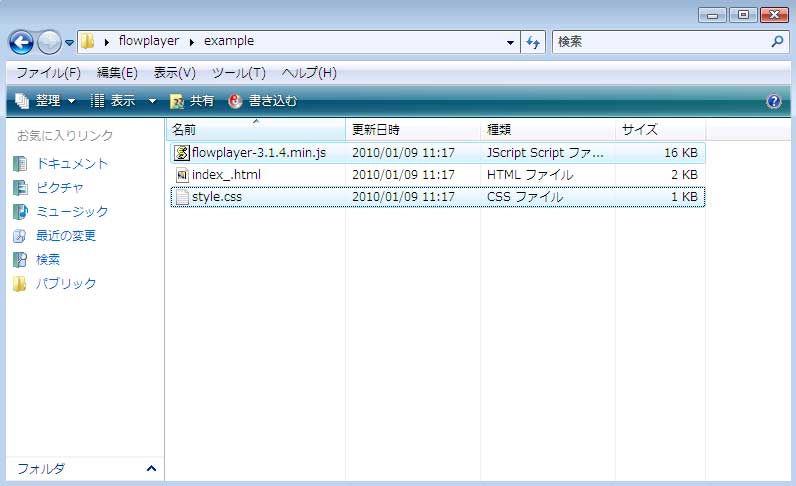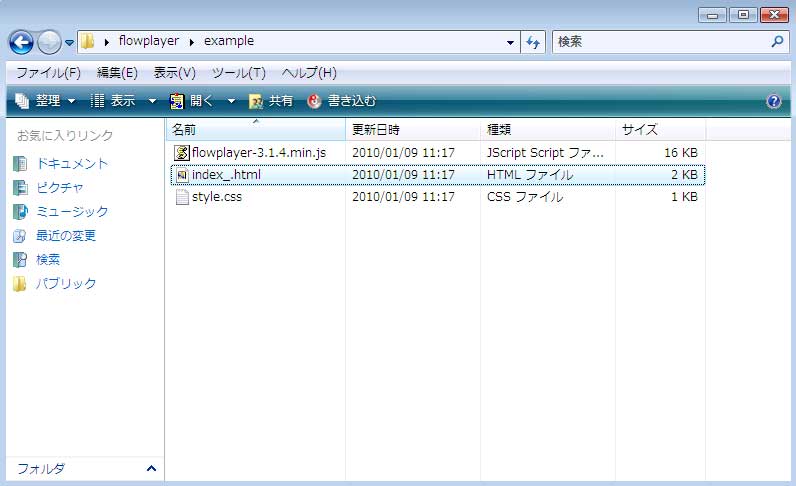最初一般的なyumでインストールを試みた
# yum install sane
# sane-find-scanner -q
found USB scanner (vendor=0x04a9 [Canon], product=0x172e [MP630 series]) at libusb:001:002
認識している
次に
# scanimage -L
No scanners were identified. If you were expecting something different,
check that the scanner is plugged in, turned on and detected by the
sane-find-scanner tool (if appropriate). Please read the documentation
which came with this software (README, FAQ, manpages).
まったく認識しない。
vi /etc/sane.d/canon630u.conf
の
usb 0x04a9 0x172e を記述してもダメだった。
これで丸二日間ハマり、他にも手当たり次第思いつきで試したがとうとうギブアップ。
仕方なく違う方法にした。
Supported Scanners - Search Engine
に下記の記述がありMP630はサポートされているはず。
pixma ??? 0.16.1 ??? Canon ??? PIXMA MP630 ??? USB ??? 0x04a9/0x172e ??? complete
?
https://alioth.debian.org/frs/?group_id=30186から
sane-backends-1.0.21.tar.gzをダウンロード
tar zxvf sane-backends-1.0.21.tar.gz
cd sane-backends-1.0.21
Quick install:
==============
./configure
make
make install
==============
インストール完了
次に設定です。
ファイルのディレクトリが違うので要注意。
vi /usr/local/etc/sane.d/saned.conf
下記を追加(アクセスできるネットワークIP)
# NOTE: /etc/inetd.conf (or /etc/xinetd.conf) and
# /etc/services must also be properly configured to start
# the saned daemon as documented in saned(8), services(4)
# and inetd.conf(4) (or xinetd.conf(5)).
192.168.2.0/24
127.0.0.1
# sane-find-scanner -q
found USB scanner (vendor=0x04a9 [Canon], product=0x172e [MP630 series]) at libusb:001:002
vi /usr/local/etc/sane.d/canon630u.conf
# Autodetect the Canon CanoScan FB630u
usb 0x04a9 0x172e ←確認
vi /usr/local/etc/sane.d/canon.conf
そのまま変更なし
#canon.conf
/dev/scanner
#/dev/sg0
ネットワークに接続する
vi /etc/xinetd.d/sane-port
service sane-port
{
??? disable???? = no
??? port??????? = 6566
??? socket_type = stream
??? wait??????? = no
??? user??????? = root
??? server????? = /usr/local/sbin/saned ←注意
}
service xinetd restart superdemonとして再起動
テストをしてみる
# scanimage -L
device `pixma:04A9172E_4063FD' is a CANON Canon PIXMA MP630 multi-function peripheral
これでOK。
注意:
libusbは /dev ではなく /proc/bus/usb/ を使用しているようだ
一般ユーザーでアクセスできない場合は
chmod 666 /proc/bus/usb/
それでもダメなら
chmod -R 666 /proc/bus/usb/
最後にwindowsXPにxsaneをインストール・実行

参考サイト
http://raijin.ddo.jp/pukiwiki/pukiwiki.php?%A5%B9%A5%AD%A5%E3%A5%CA%B6%A6%CD%AD
?